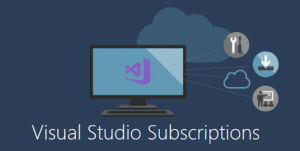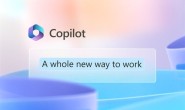Visual Studio Subscriptions (Formerly known as MSDN: Microsoft Developer Network licenses / subscriptions) are Microsoft’s ultimate bundle of software, services and resources for software developers and businesses.
Visual Studio subscriptions have multiple versions, with different included benefits and at different price points. In this article we’ll walk you through all of that, and in the process, we’ll also answer the most frequent questions (FAQ) asked by Visual Studio subscriptions’ potential buyers, users / subscribers and subscription administrators.
So, without further ado, let’s start with the most obvious question:
What Is A Visual Studio Subscription?
Visual Studio subscriptions, which were previously known as MSDN subscriptions until recent rebranding, give users access to any past and current Microsoft software and services that are particularly useful for software developers and businesses.
The development solution allows users to create apps, websites, services, and computer programs for Android, iOS, Mac, Windows, Web, and other cloud-based platforms.
Microsoft offers a variety of VS subscription types, each with different price points and benefits in order to best suit all of our clients’ needs. (To learn more about the different subscription types and price points, please see ‘What are the standard Visual Studio subscriptions and their prices by version?’)
A VS subscription provides unlimited access to development tools such as the Visual Studio IDE, a library of Microsoft software, credit to use in Azure, world-class technical development training, and impeccable customer service and support whenever you need it.
Ultimately, a VS subscription compiles a wide range of useful resources in one place for a user-friendly and convenient experience when creating and managing your applications.
In the event you are not yet familiar with the Visual Studio IDE, here is a brief summary to get started:
=> What is Visual Studio (the IDE not the Subscription)?
Visual Studio is arguably the best IDE (Integrated Development Environment) available in the world. Visual Studio is an IDE that allows you to edit, debug, and build code so that you can publish an excellent, top-quality app.
The Visual Studio IDE includes many features, including compilers, code completion tools, and graphical designers.
Visual Studio’s most popular features include Squiggles and Quick Actions, Code Cleanup, Refactoring, IntelliSense, Visual Studio search, CodeLens, and so much more.
The IDE was developed by Microsoft in 1997, and since its release, it has been continuously updated to include the latest and best programming elements.
=> What is Visual Studio (IDE) used for?
Visual Studio is primarily used to develop computer programs, websites, desktop and mobile applications, games, apps, and it is used for educational purposes in the school and work environment.
The powerful IDE is capable of working with all the major programming languages such as JavaScript/Typescript, C#, C++, VB.Net, Python, and Java and offers many advanced features for its users.
Visual Studio is extremely popular in large part because it is platform agnostic (available on Windows, Linux and Mac), and it can be used to develop extensions, add-ins, web-parts/app-parts, as well as complex workflows, to extend the capabilities of many enterprise solutions like the Office Suite, SharePoint, Office 365 (now called Microsoft 365), Dynamics Nav/AX/CRM, Dynamics 365, MS BI, MS EPM, and more.
=> Why should I get Visual Studio?
The IDE is extremely popular with a wide range of user types and levels, from students to professional freelancers, start-ups and larger businesses. This means that when you join Visual Studio, you will gain all the benefits of a gigantic community behind you for support, help, and training.
With Visual Studio, you can start with free trials, try out monthly subscriptions, or commit to annual plans to best suit your developing and budget needs.
Visual Studio comes complete with every programming need you may encounter.
Visual Studio is continuously updating its programs to keep up with the latest developments and changes
It is simple to add new tools and upgrade your subscription plans
Visual Studio is fast, reliable, secure, lightweight, and is quick and easy to install.
It is ideal if you need to collaborate with your team to develop and debug programs and do serious code analysis.
The IDE runs compatibly with Mac, Linux, and Windows so you do not have to worry about your platform to get started.
With Visual Studio, you can work from any virtual location.
Visual Studio’s advanced IDE allows you to write fast code.
Visual Studio is extremely customizable from color themes to upgrade settings.
The tool is an effective time saver, easy to use, and reliable for an effortless user experience.
Visual Studio Subscription Benefits
Microsoft’s Visual Studio offers a wide selection of subscription plans and levels to best suit your needs, so VS subscription benefits will vary depending on the subscription plan that you’ve chosen. These benefits include:
Access to virtually all Microsoft software for effective and secure development and testing
Professional developer tools (CodeLens)
Free Azure Credits
World-class training with LinkedIn
Pluralsight
Datacamp
CODE Magazine
Partner offers
Priority and quality support
Automated security
Parasoft Virtualize
Whitesource Bolt
Azure DevOps
Visual Studio App Center
A collaborative development environment
And much more
These benefits allow you to develop your programs and applications to their highest potential. For a full list of VS subscription benefits, please select this link.
What are the Visual Studio Subscription Azure Credits?
Azure credits are one of the many subscription benefits that come with a Visual Studio subscription. Azure credits allow you to use Azure services at no extra cost. The number of credits that you receive monthly is dependent on the type of subscription plan you purchase.
You can remove spending caps by upgrading to pay-as-you-go pricing; you’ll only pay for what you use, and you can cancel anytime. To upgrade, please click here.
When you activate these credits, you automatically create an Azure subscription that allows you to start using your credits right way. Best of all, no credit card is required.
With your Azure credits, you can:
Host a static website
Publish an ASP.NET site to Azure
Deploy a website to a virtual machine
Integrate your data and services using serverless
And so much more!
What is the difference between Cloud vs. Standard Visual Studio subscriptions?
Please note that Microsoft no longer offers these Cloud subscriptions. For existing customers however, there will be no change in ability to renew, increase, decrease, or cancel a cloud subscription.
Cloud Subscriptions allowed users to rent Visual Studio without the hassle or commitment of a long-term contract, while Standard Subscriptions allow users to purchase Visual Studio on a long-term subscription commitment, where renewal costs decrease after the first subscription term, which varies from 12-36 months.
The Cloud Visual Studio Subscriptions had two versions:
VS Professional Subscription: Professional subscription includes VS Professional IDE and basic plan for Azure DevOps for $45/month
VS Enterprise Subscription: Enterprise subscription includes VS Enterprise IDE and basic + test plan for Azure DevOps for $250/month
However, if you are a new Microsoft customer, please refer to the standard subscription and prices section for information on the subscriptions that are currently available for purchase.
What are the standard Visual Studio Subscriptions and their prices by version?
Standard Visual Studio Subscriptions allow users to purchase Visual Studio on a long-term subscription commitment, where renewal costs decrease after the first subscription term, which varies from 12-36 months. This subscription can be purchased through Resellers or the Microsoft Store, and includes many subscriber benefits.
VS Enterprise Subscription: $5,999 for the first year and only $2,569 per renewal term
VS Professional Subscription: $1,199 for the first year and only $799 per renewal term
VS Test Professional: $2,169 for the first year and only $899 per renewal term
Microsoft also offers Volume Licensing programs. These are ideal if you are looking for a cost-effective way for your small organization (5 or more desktops) to purchase the latest and best Microsoft technology. Please refer to ‘What are volume licensing programs?’ down below, if you have further questions regarding this option.
Can I get Visual Studio for free?
You can get visual studio for free indeed, since Microsoft offers free tools that are best suited for individuals and beginner program developers: Visual Studio Community for Mac and PC and Visual Studio Code are free to download.
Visual Studio also offers free trials of online learning platforms like Pluralsight and Opsgility, as well as an Azure limited free subscription for one year. This can be done with the creation of a Visual Studio Dev Essentials account and completion of a simple verification process.
Visual Studio Subscription vs. Standalone IDE?
A Standalone License for Visual Studio is a great option if you are just looking to make a one-time purchase for the current version of Visual Studio Professional for your PC. You can purchase a standalone license for 499 USD. However, if you need earlier versions, access to Azure DevOps and other subscription benefits, have a Mac, or are looking for a short-term and less expensive option, the monthly subscription is the better option for you at 45 USD per month.
What happens when my Visual Studio Subscription ends / expires?
If your subscription ends, your access to your services and applications will go through three stages before the subscription is fully terminated. The three stages are expired, disabled, and deleted.
The expired stage lasts 30 days and you will be able to normally access all of your data during this time-frame.
The disabled stage lasts 90 days, during which your data will only be accessible to admins.
Once your subscription is deleted, data will also be deleted, and the Azure Active Directory will be removed. Administrators will only be able to access the admin center to purchase and manage other subscriptions.
As your subscription nears its expiration, you will receive email notifications to inform you of your future subscription options:
Recurring billing
You can enable this option to automatically bill your next subscription term
You can also disable this option if you wish to discontinue your subscription
Canceling the subscription
You always have the option to cancel your subscription before it expires as well
This is important information to know and keep in mind to ensure you are able to back up and save your data before your subscription ends.
How do I access product keys when my Visual Studio Subscription ends / expires?
To have access to the product keys after your visual studio subscription ends, you will need to export claimed keys before the subscription expires. Otherwise, after it has expired, you will not be able to retrieve keys.
How to export your VS subscription product keys:
Go to the Product Keys page
Select Export All Keys on the top right
An .xml file will be created which you can open or save
Please note that you will need to open the file with an application that can handle .xml files
The file will contain any claimed or ‘static’ automatically claimed keys
How do I know when my Visual Studio Subscription ends / expires?
You will be able to find any information about your subscription in the Subscriber Portal. Please log in to see a list of all your available subscriptions, their expiration dates, and support information. If you wish to renew a retail subscription, you may also do so from this page.
What do I do if I don’t know my Visual Studio Subscription login credentials?
Unfortunately, Microsoft is unable to provide information about credentials for privacy reasons. If you are unsure what your work email or AAD credentials are, please contact your network administrator for the details.
How do I cancel a Visual Studio Subscription?
Cancelling an annual subscription goes through the same three stages as an expired subscription, however, cancelling a monthly subscription skips the expired stage and immediately jumps to the disabled stage.
How do I renew my Visual Studio Subscription?
If you have previously purchased a standard subscription through the Microsoft Store, you may renew it there. If you work with a company who purchases subscriptions through a Volume License, or you are the administrator for your company, the admin will need to contact a Reseller to renew.
It is important to note that Cloud subscriptions do not need to be renewed as long as the subscription is paid.
Where do I find my Visual Studio Subscription ID?
To find your Visual Studio subscription ID, you will need to log in to your Microsoft account. Your ID will be found under the tab labelled ‘My Account’.
What are Visual Studio Subscriptions with GitHub?
GitHub is a code hosting platform that allows for collaboration and version control. Purchasing or upgrading to a VS subscription with GitHub means you get the benefits of both for one great price. This extension has excellent features, allowing you to connect to GitHub within Visual Studios, clone, create, and fork repositories, publish your local work, create gists, view pull requests, and much more. Please visit this page for more information on GitHub.
To get this feature, you must have Visual Studio 2015 or newer versions.
Is Visual Studio available for students?
Visual Studio is available for students for free through Microsoft Azure Dev Tools. These should be used for learning and training purposes only. Visual Studio 2019, Visual Studio Code, and Visual Studio 2019 for Mac all offer unique development tools for different programming needs and are free to download. You can also get $100 in Azure credit when you create an Azure for Students account, free of charge.
How do I identify which Visual Studio Subscription I have?
If you have multiple subscriptions or you have forgotten the subscription plan you’ve chosen, the Visual Studio Subscriber Portal is the one stop shop to manage and view all of your VS subscriptions. This is where you can make changes to your profile, switch between subscriptions, and get the most out of your subscription by using all the included benefits.
To identify the subscription you are using, click on the Benefits page. You will see the subscription that is currently in use displayed on the upper-right hand corner of the page, as well as in the blue button.
The Visual Studio Subscriber Portal allows you to switch between subscriptions by clicking on the drop-down menu located in the top right corner of the page. Select Subscriptions, and you will see all of your available subscriptions to choose from and switch to.
Why can’t I see my subscription in the Visual Studio Subscriber Portal?
If your subscription is not appearing in the Subscriptions list, there may be a number of reasons.
Please note than an expired subscription does not appear in the Subscriber Portal
Ensure that you are signed in with the correct email address that your subscription is associated with
It is also possible that your administrator has not yet assigned a subscription to you, or the existing subscription may have been reassigned. If this is the case, please contact your administrator
How do I link my Visual Studio Subscription to Azure Services or subscriptions?
It is possible to link two subscriptions if you are signed into your VS subscription with a personal Microsoft Account and have Azure DevOps Services or Microsoft Azure included in a subscription with a work or school account.
To create this alternate account:
Sign into Subscriber Portal with your Microsoft Account
Click on the Subscriptions tab
Look under Related Links and click Add Alternate Account
Here you will enter the work or school email address
Click Add
This will allow you to keep using your Microsoft account to sign into your subscription whilst retaining access to your existing Azure services associated with other accounts.
Please note that if both accounts are under the same email address, your school or work account will have to be added as an alternate to make use of all the benefits at once.
How do I contact / find my Visual Studio Subscription admin?
If you have any questions for your subscription administrator, you can contact them through the Subscription Portal.
To do this:
Please log into the subscriber portal
Select Subscriptions
You will see a blue button displaying ‘Contact my Admin’ in the top right corner
Write your message
Send
How do I get the most out of my Visual Studio Subscription benefits?
There are many different types of benefits available for subscriptions, and many different methods to activate them. To view all your available subscription benefits, log into the Subscriber Portal. Here, you will see that we’ve provided information on how to activate each benefit, that way you won’t miss anything.
How do I update to the most recent version of Visual Studio?
There are multiple ways to update to the newest versions of Visual Studio. You can install Visual Studio versions side by side or uninstall older versions as you prefer.
1- Using Visual Studio Installer:
To update to the newest versions of Visual Studio, go to the Visual Studio Installer on your computer. Here you will be able to locate the latest version you currently have. Select Update to install all new available updates.
Please note that after the update is complete, you may be asked to restart your computer. If this is the case, restart your computer and open Visual Studio as you normally would. If not, after the update is complete, select Launch to begin.
2- Using Visual Studio:
You can also open Visual Studio and select the Help option from the menu bar. From here, you can choose Check for Updates. If there is an update available, you will see a dialogue box named Update Available. Select Update from here. Visual Studio will update, close, and then reopen.
3- Using Notification Hub:
There may be a notification icon in the lower right-hand corner of Visual Studio IDE. From there, you can choose the update you wish to install, select View Details, and finally click Update.
You may also customize your update settings by changing installation modes or choosing automatic updates. To view and change these settings, please go to Tools > Options under the menu bar. Under Environment, you may select Product Updates to view all customization options.
Can I add another identity to my Visual Studio Subscription?
Yes, it is quick and simple to add an alternate account / identity to your Visual Studio subscription. This allows you to access subscription benefits with a different identity than that which the original subscription was assigned to. Please note that this does not provide a copy of subscription to the other account, it only provides the ability to access benefits from an alternative account.
How do I add an alternate Visual Studio ID to my subscription?
Adding an alternate ID to your account is a simple and quick process. To add an alternate ID, please log into My Visual Studio. From here, please Select Subscriptions and click on Add Alternate Account. Here, you will have the option to enter a different email address. After you do so, click Add.
Is there a cheaper Visual Studio subscription for small businesses?
Yes! Microsoft offers different subscription levels to best suit your individual or business needs. For a small business or start-up company, we recommend purchasing the less expensive Visual Studio business subscriptions. These subscriptions are offered at $45 and $250 per month and are ideal if you are looking for a less expensive option, are looking to test out the program, or are looking for a flexible, short-term commitment.
Visual Studio Community is also available for academic research and open-source projects’ purposes.
Is there a cheaper Visual Studio subscription for Startups?
Microsoft offers a unique Visual Studio option for start-ups called “Microsoft for Startups”. This program offers many benefits to customers with funded start-ups, including providing 24/7 technology and business support and helping to scale new businesses. For more information on Microsoft Start-ups, please visit this page.
What is the difference between Visual Studio Subscription Enterprise vs. Professional?
The basic differences between the two subscription types are as follows:
Visual Studio Enterprise costs $5999 for the first year, while Visual Studio Professional costs $1199 for the first year
Renewal costs after the first year are $2569 for VS Enterprise, and $799 for VS Professional
VS Enterprise offers more benefits, including:
Azure DevOps test plans and self-hosted pipelines
Azure DevOps Server test plans
$150/month credit to Microsoft Azure
Power Bi Pro
Software for development and testing:
Microsoft Office Professional Plus, Project, and Visio
SharePoint, Exchange, Dynamics, and more Microsoft server software
Software for production use
Microsoft 365 apps for enterprise
Office Professional Plus 2019
6-month subscriptions to LinkedIn Learning and Pluralsight training
And more
Visual Studio Professional subscriptions are a tier beneath Enterprise subscriptions. You pay a lower price but get less subscription benefits.
For a more detailed comparison between the two, I’ve written an entire Visual Studio Subscription (MSDN) Enterprise Vs. Professional article.
Why doesn’t Azure DevOps recognize me as a Visual Studio subscriber?
When you purchase a subscription, Azure DevOps should automatically recognize it when you sign in using a primary or registered alternative identity. If Azure DevOps is not currently recognizing you as a Visual Studio subscriber, there are a few things you can try:
First, please ensure that you have an active Visual Studio subscription that includes Azure DevOps as a benefit
Please also confirm that you are logged into the primary or registered alternative identity that is associated with you Visual Studio subscription
Before signing into Azure DevOps, visit the Visual Studio subscriber portal at least once
If none of these seem to be the issue with your subscription and Azure DevOps still does not recognize you as a subscriber, please contact Azure DevOps support to resolve the problem.
Visual Studio Subscription Administrators’ Questions (FAQ):
What are the benefits of assigning Visual Studio Subscriptions?
If you are the leader of an organization or business, assigning subscriptions to your developers is a great option for you.
Assigning subscriptions will:
Improve your developers’ productivity to deliver fast, smarter, and higher quality work
Offer your developers the opportunity to grow and learn with state of the art technical and professional training, allowing developers to access multiple subscription benefits to improve their work
Invest and create long-term value in your organization
For information on how to purchase subscriptions for your organization, please see ‘What are volume licensing programs?’.
What is my responsibility as a Visual Studio subscription administrator?
Visual Studio subscription administrators agree to certain responsibilities and limitations that come with Microsoft products and services.
Responsibilities:
Understand benefits and restrictions of VS subscriptions
Assign VS subscriptions to individuals and encourage usage
Take accurate inventory of your pre-production environment
Review user assignments through VS Administration Portal
Use Active Directory to manage user access
Use automated tools to inventory systems
Get help with manual reconciliation
Track any changes to software usage and acquire additional licenses on schedule
For more information on administrator responsibilities, please take a look at this guide.
What are Visual Studio volume licensing programs?
Open License: Please note that this program is being discontinued in 2022. It is a 2-year agreement term, has the option to add software assurance, and package pricing is based on product pools.
Open Value: This program is a 3-year agreement term, software assurance is included, and package pricing is based on desktop PCs.
Open Value Subscription: This program is a 1 or 3-year agreement term, software assurance included, and pricing is based on desktop PCs.
If you are looking for more information on package pricing for Volume Licensing programs, please visit this link to find a Microsoft partner or get an estimated quote.
How do I transfer a Visual Studio Subscription?
Subscriptions purchased through Volume Licensing may be reassigned by the administrator by removing them from a user then adding them to another. Subscriptions may also be transferred by contacting Customer Service. Please note that Complimentary and ‘Not for Resale’ subscriptions cannot be transferred.
How do I assign Visual Studio subscriptions to users and developers?
If you are a Visual Studio administrator, you can grant your developers access to tools, cloud services, software and training resources by assigning subscriptions. There are two ways you may do this; individual and bulk assigning.
When assigning subscriptions to your users one at a time,
Go to manage.visualstudio.com and click Manage Subscribers at the top of the page
Click Add, type the name and email address of the user you wish to assign the subscription to
You can enable or disable the “Downloads” toggle depending on whether you wish for the subscriber to have access to software downloads or not
To know what language to send your subscribers assignment email in, complete the Communication Preferences section
To add any associated notes, you may use the Reference section
Click Add and your subscriber will immediately receive an email to begin using their subscription, no activation required
When assigning subscriptions to a group,
Go to manage.visualstudio.com and click Manage Subscribers at the top of the page
Click Bulk Add, download the Excel template, and save a copy
Complete all the fields, remove any commas and extra spaces for a smooth upload
Reference field is optional
Return to first page and click Bulk Add again, this time uploading the saved Excel template copy
Once successfully uploaded, you will see a confirmation page and your subscribers will receive an email to begin using their subscription right away (no activation required)
How do I remove Visual Studio subscriptions from users and developers?
If you are a Visual Studio administrator, you can remove a specific user or developer’s subscription to re-assign to someone else.
Click the subscriber you wish to remove
To remove in bulk, you may hold the CTRL key when selecting each subscriber for a smoother and quicker experience
Once selected, click Delete and Confirm
How can I help my Visual Studio Subscribers get the most out of their Azure benefits?
One of the benefits of a subscription with Visual Studio is that subscribers have up to $150 in Azure credits. Using Azure services helps developers build many skills. With an Enterprise agreement, your developers have access to choose up to 50% off of Azure DevTest workloads. As a subscription administrator, this will need to be activated:
Log into ea.azure.com as an Enterprise Administrator
Click on Manage tab and then Account
Search for the full, proper name of the developer you would like to provide the offer to
At the end of their name, you will see an Edit icon, click here to open a box to select the DevTest option
The offer will become available for your developer the next time they sign into their account
Please note that by selecting this option, the developer will become ineligible for the $50-$150 monthly Azure credit.
Let your developers know that their subscription includes access to the Azure Advisory Chat and the Azure Community, which is there to help answer any of their questions.
How do I change my Visual Studio subscribers from personal to work accounts?
Some of your developers may be using their personal emails to log into their subscription. This is a simple fix.
Please select the Connect Emails button
The system will match the accounts with Microsoft accounts to existing users in your organization’s Azure Active Directory, based on first and last name
If a match doesn’t appear, you may use the Search option to fill in the missing information
Select All Matching Subscribers, and once you are satisfied with the changes, you may select Save to make the update
Your subscribers will receive an email to inform them of these changes
Keep in mind that this process only updates the email that subscribers will need to use to log into their Visual Studio subscription. If they have already activated benefits with the other email, they will need to continue using the old email address to access them. Any new benefits selected after this process will use the new email address.
How do I add and remove Visual Studio Subscription administrators?
Super Admins have the ability to add and remove other Super Admins or Administrators, whereas Administrators only have control to add or remove subscribers. You will know if you are a Super Admin if you see a Manage Administrators tab on manage.visualstudio.com.
Adding Administrators:
Click on the Manage Administrators button, it should be at the top of the page
Type their full name and email address
Select the agreement from the drop-down menu
Select the desired language
Select Super Admin
Removing Administrators:
Click on the Manage Administrators button on the top of the manage.visualstudio.com page
Find and select the name of the person you wish to remove
Click on Delete
Can I pool my organization’s Visual Studio Subscriptions’ monthly Azure credits?
Unfortunately, pooling of Azure credits within an organization is not currently available. Microsoft only offers this benefit for the personal use of each subscriber. To find out more about how Azure credits work, please visit this page.
That’s all for Visual Studio Subscriptions, I hope this FAQ answered all your questions, stick around for more Microsoft related articles, and tech-specific blog posts in general.